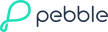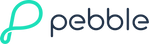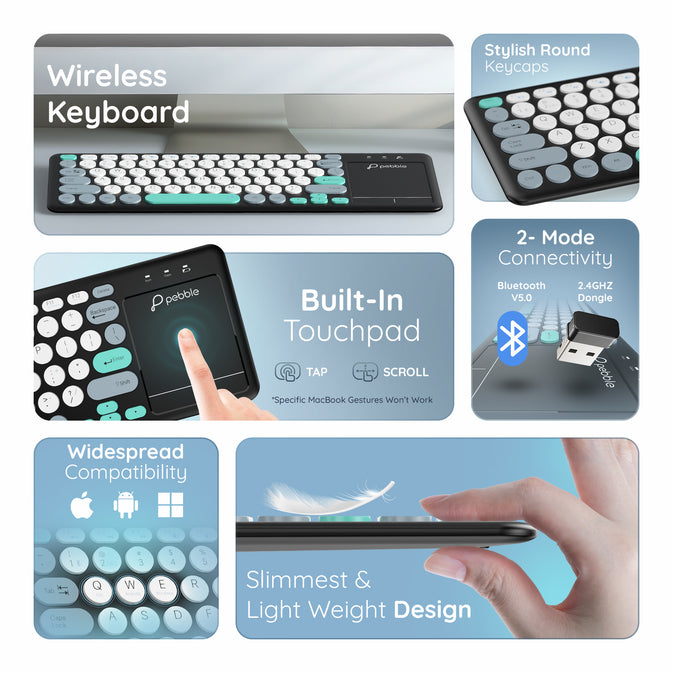

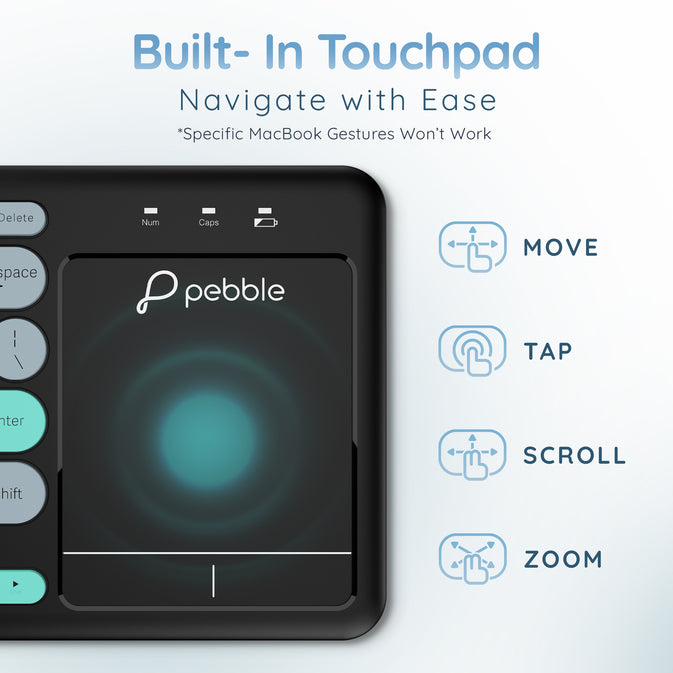





Pebble Magic Pad | Wireless Keyboard
- Regular price
-
₹ 1,999.00
- Sale price
-
₹ 1,999.00
- Regular price
-
M.R.P.:₹ 3,999.00
51% Off
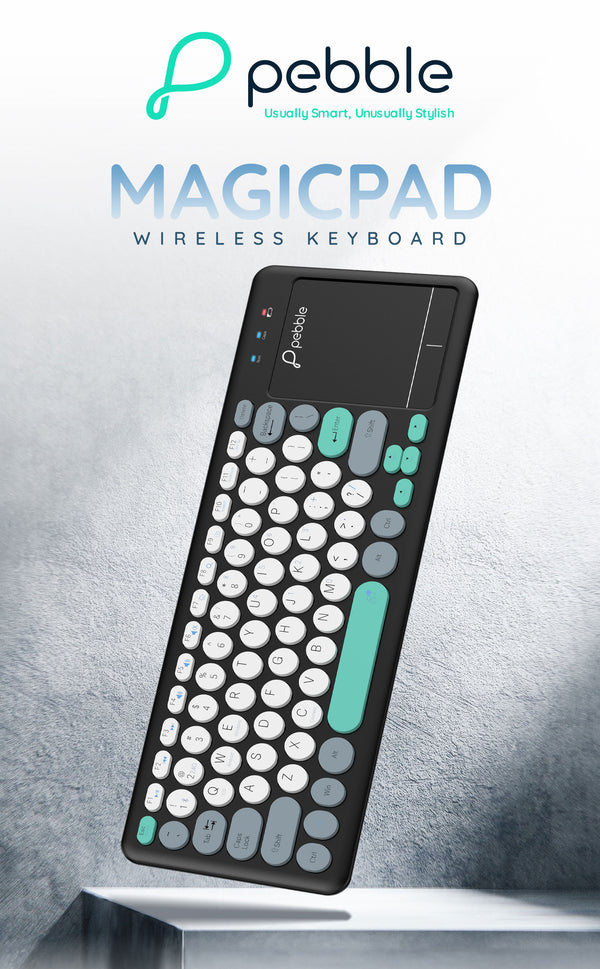




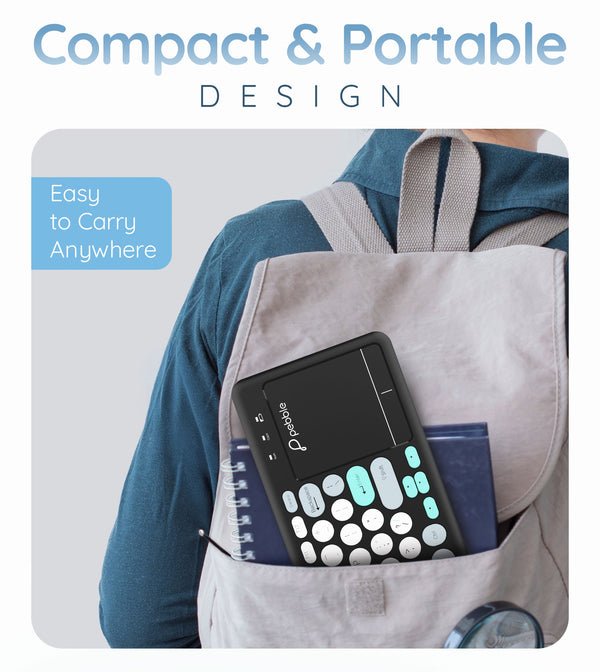
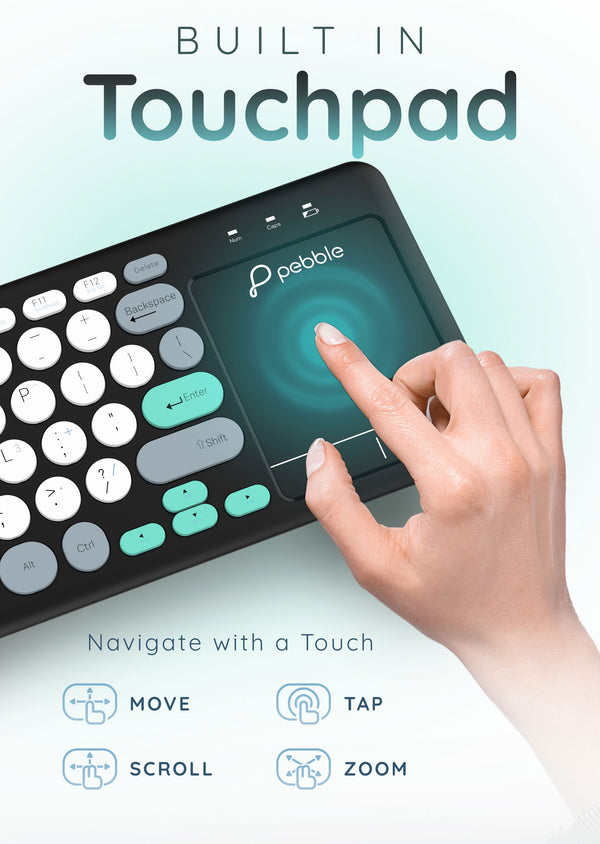
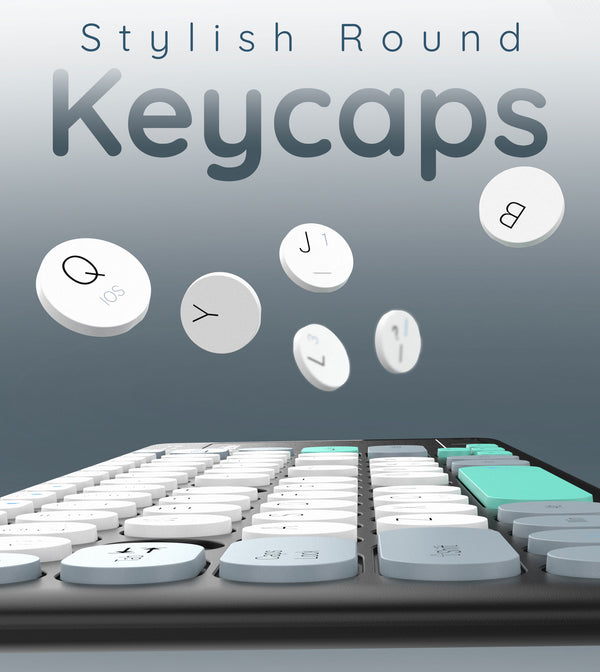

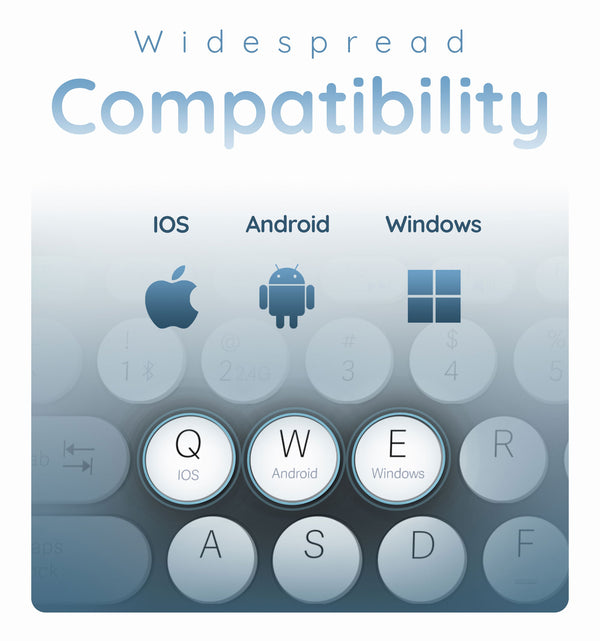
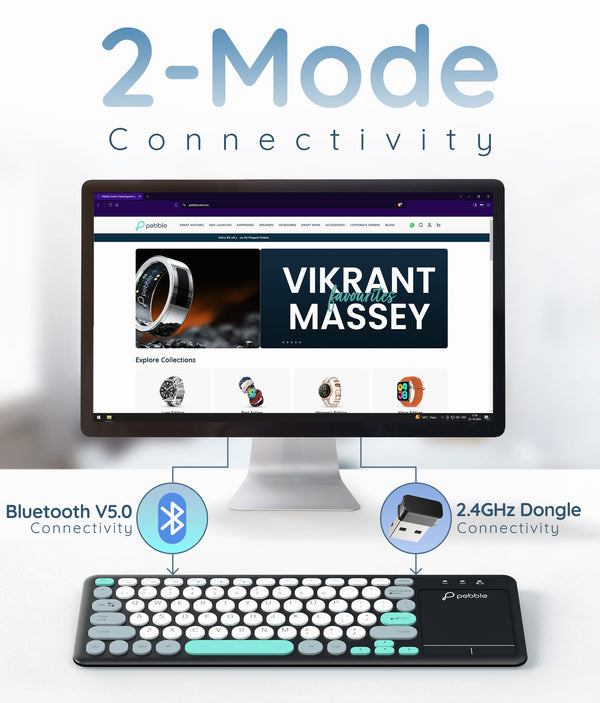

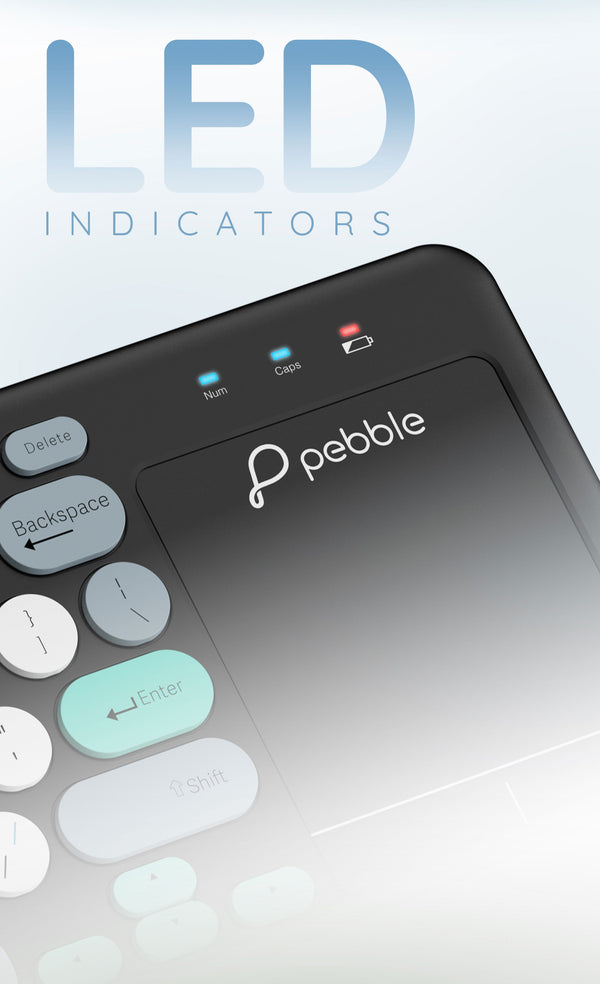

Specifications
Product Information
- PKB004 Magic Pad
- Connectivity : Bluetooth & 2.4G wireless
- Key Type : Round-Keycap
- Interface : USB Receiver, Plug & Play
- Keyboard Size : 36x12.4x2.1 cm
- Key Stroke : 8 Million
- Material : High Quality ABS
- Compatibility : Windows & IOS
- Dimension : 38.5x2.4x12.8cm
- Weight : 250g
- Origin Of Country : China
- Imported & Marketed By: SRK Powertech Pvt Ltd. 1001, Tower-B, Advant Navis Park, Noida, UP 201305
Sales Package
- 1
- Inside the Box: 1N Keyboard, 1N Warranty Card, 1N User Manual
CUSTOMER CARE & WARRANTY
- It comes with 12 months of Replacement Guarantee. To claim the Warranty, kindly register the product on pebblecart.com within 10 days of your purchase.
- Covered in Warranty: Manufacturing Defects
- Not Covered in Warranty: Physical Damage, Water Damage
- Domestic Warranty: 1-Year Replacement Guarantee
- Customer Care: support@pebblecart.com/+91 8800271651 for all technical support.
FAQs
How to connect the keyboard?
How do I switch between Bluetooth to Dongle mode?
How do I switch between different OS?
What should I do if the keyboard is not connecting via Bluetooth?